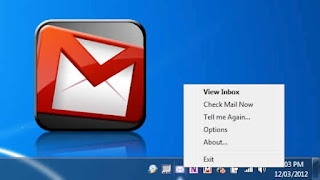
Gmail is a favorite email service for many, especially since it offers so many cool features and services.
Indeed, it was the service that accelerated development in this
industry by posing a serious threat to the existing leaders, Hotmail and
Yahoo. What with Google's Drive
integration along with other services, it has almost become the leading
email service. Most people open their browsers to check on their emails
on Gmail. But there's a simpler way! The Gmail Notifier for Windows is an easy solution that lets you receive emails right on your desktop without opening up your browser!
Not only is this a handy option to get email alerts when you are doing
something else, say watching a movie or playing a game, this feature is
also a haven for those who use multiple Google Accounts. I, for one, do.
My primarily used Google account is based on a Hotmail email address,
so I get a headache whenever i need to check my Gmail. I can't do it
without having to type in many passwords again. Hence, for people like
me, this is a simple solution for checking out their email and quickly
replying or composing a new email through it.
Another advantage of using this small utility is, it will become your
default mailto program. Hence, you won't need to configure a larger and
more complex application, such as Microsoft outlook, to be able to send
emails when clicking on email links. So when you click on links with a
'mailto' attribute, a Gmail 'compose' window will open.
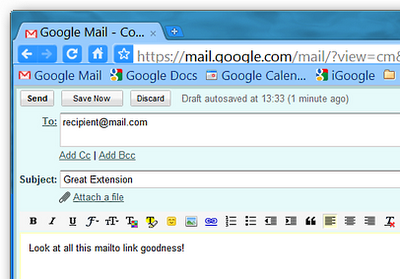
Setting up
Setting up is easy. Simply download the software from the site (link
given above) and install it. It's a very small utility, and will install
in no time at all. Run the installer, and you will see two options to
select; Run on start-up and Use for outgoing mail. The Run
on start-up option will auto-start the Gmail notifier whenever Windows
starts, and the Use for outgoing mail will activate Gmail notifier to
open a compose window whenever you click no a 'mailto' link. You
probably want to check both the options before proceeding.
After installing, you will be prompted for your Google Account email and
password. Once authenticated, you will start receiving all your
notifications on the bottom-right corner of your screen.
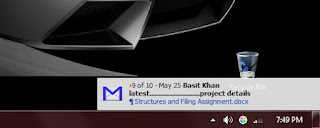
Right-click on the Gmail icon from the system tray, and you will see a
bunch of options. From there, you can View your email Inbox or Check
email now to refresh notifications. There's also an option 'Tell me
again', which runs the notifications again one more time. 'Options' will
take you to another screen, where you can set your default browser and
enable/disable mailto links.
There is a known issue with Gmail notifier. It sometimes gives a
connection error as a result of it trying to use HTTPS secure
encryption. The utility wasn't designed for this kind of thing, but you
can fix the problem by downloading a patch. Extract the .zip file, and close the Gmail notifier. Then, open the notifier_https.reg file and then confirm. Start the notifier again, and hopefully you will see no problems.
That
was a known issue. if you are encountering any other problem, or have
any questions, feel free to ask. We're here to help :)




